Home → Office 365 → Microsoft Outlook 2016, 2019 & Microsoft 365 → Add your account as Exchange (Mac)
5.5. Add your account as Exchange (Mac)
Add your account as Exchange
Create a new account with Exchange settings.
- Open Outlook.
- From the menu bar, select Outlook, then Preferences.

- Select Accounts.
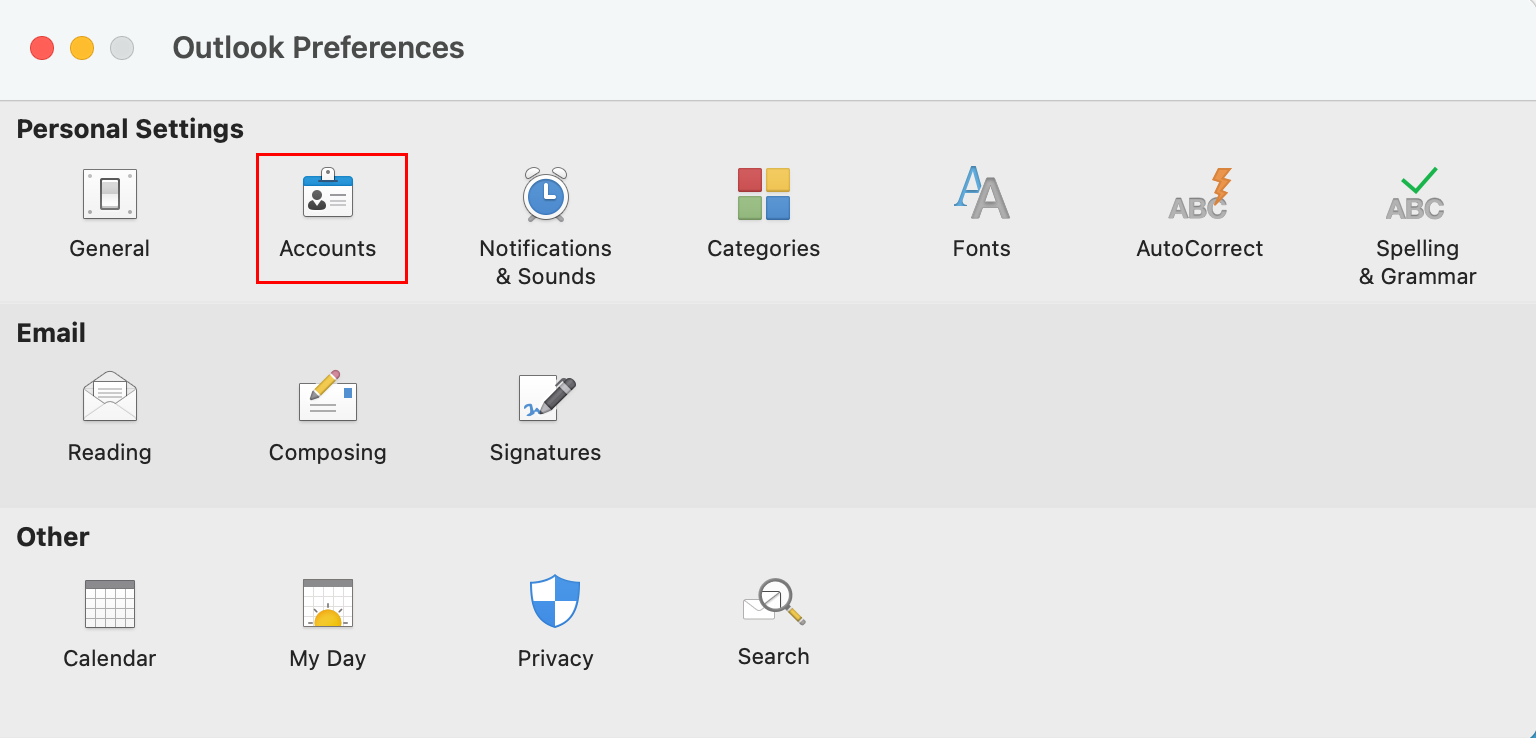
- Select + (plus), then New account.
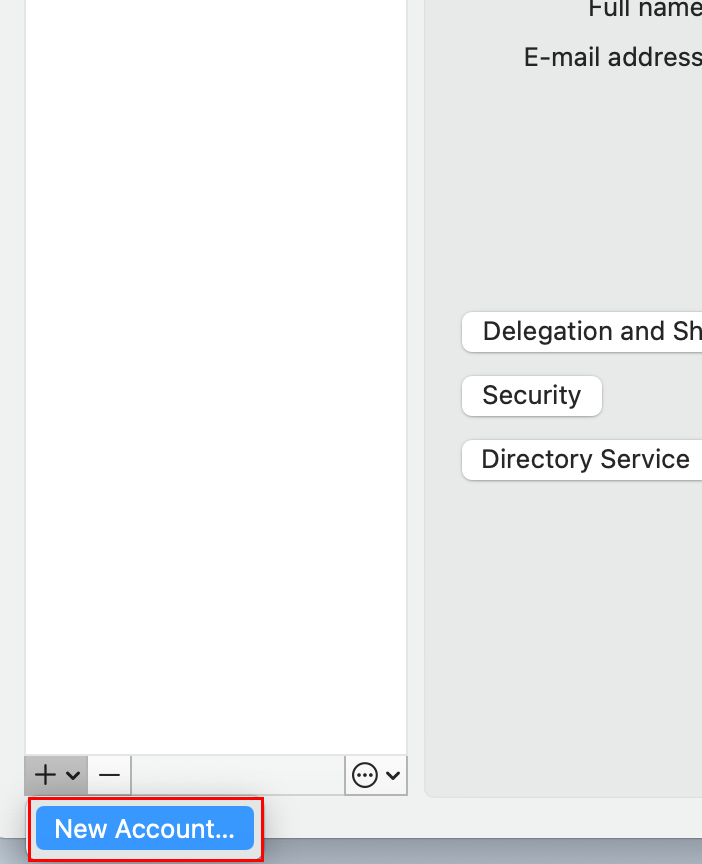
- Enter your email address, and then select Continue (You might need to choose your account type as Work or school, not Personal, to continue).
- Enter your email Password, and then select Sign In.
- If your admin enabled multi-factor authentication (MFA), verify your account or set up the Authenticator app.
- Select Done. Your Exchange account is now added.
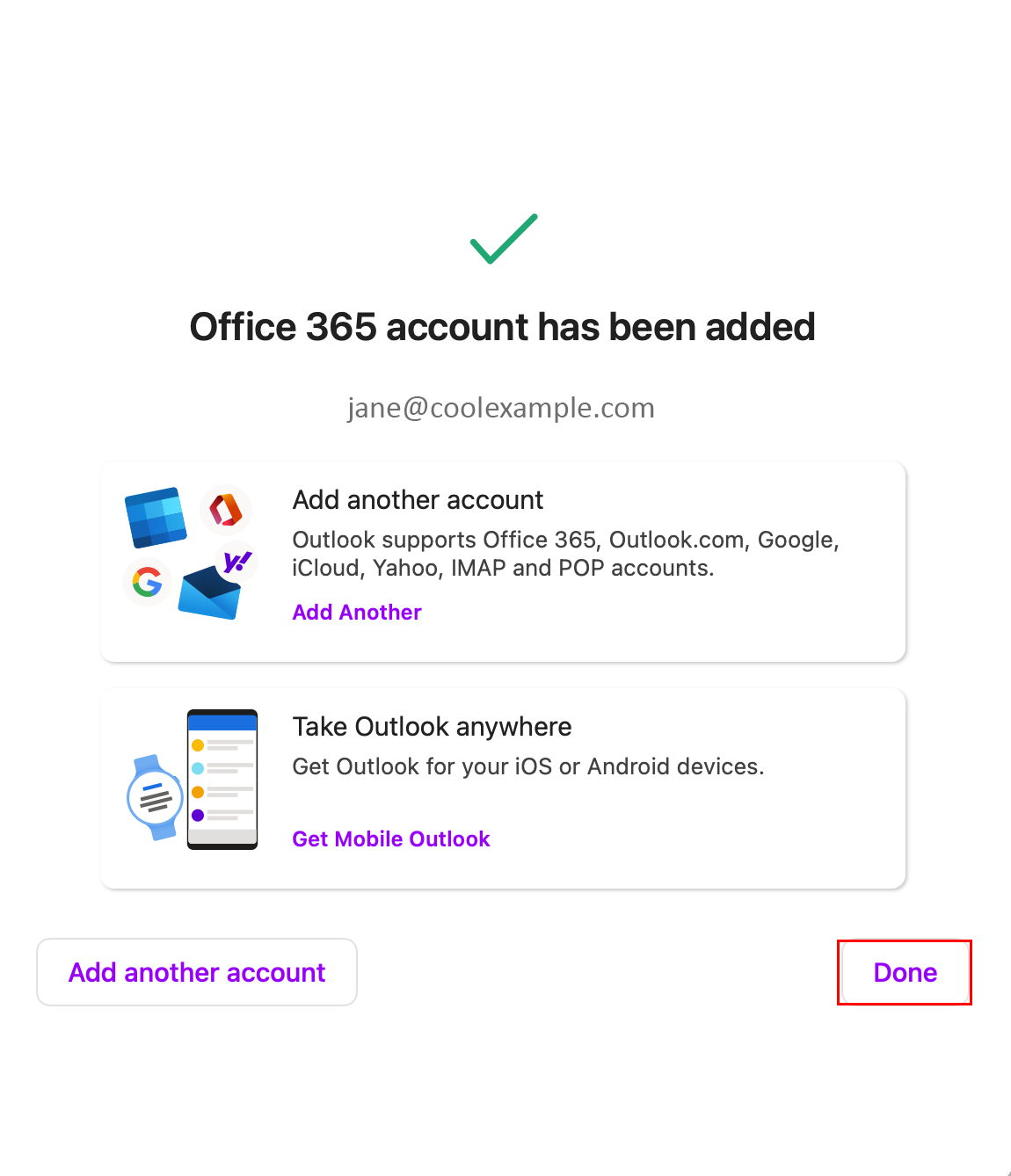
This page was: Helpful |
Not Helpful