Home → OS X Help → Networking → Fixing Wi-Fi Issues in OS X
4.12. Fixing Wi-Fi Issues in OS X
Though Apple has largely resolved the wi-fi issues that persisted in some Macs with prior OS X releases, some users with OS X El Capitan may encounter wireless networking issues after updating to the latest OS X release. Typically the wi-fi problems are in the form of dropping connections or strangely slow speeds, and the good news is they're usually an easy fix.
For most Mac users who are experiencing issues with wi-fi connections in OS X El Capitan, simply ditching old preference files, followed by creating a new network location with custom DNS settings and an MTU change is enough to resolve whatever wi-fi problems they may have had. This is a multi-step process but not particularly difficult.
You're going to be deleting a few system level preference files and creating a new network location. Before getting started, you should start and complete a backup of the Mac with Time Machine. Don't skip backups.
Trash Existing Wi-Fi Preferences in OS X to Start Fresh
- Create a new folder on your Desktop called 'wifi prefs backup' or something obvious
- Turn off Wi-Fi from the menu item in the upper right corner of OS X
- Go to the Finder (the smiley face icon in the Dock), and hit Command+Shift+G to bring up the Go To Folder command, choose the following path exactly:
/Library/Preferences/SystemConfiguration/
- Hit return to go to that folder, then locate and select the following files:
com.apple.airport.preferences.plist
com.apple.network.identification.plist
com.apple.wifi.message-tracer.plist
NetworkInterfaces.plist
preferences.plist
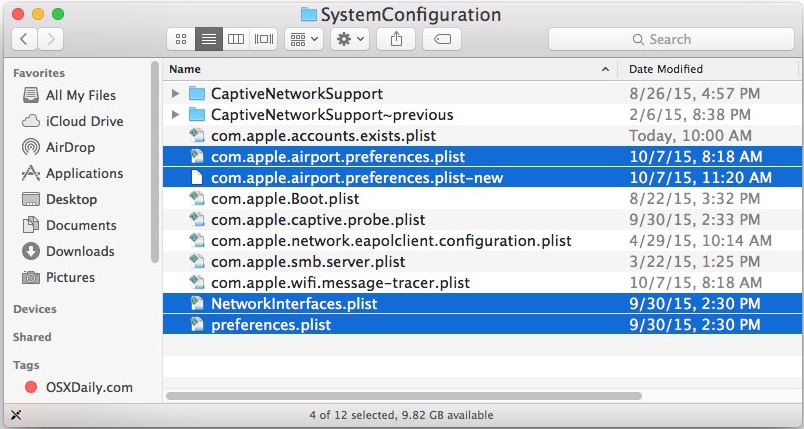
- Move all of these files into the folder you created in step 1 on the desktop (you can also delete them if you're confident and have made a backup)
- Reboot the Mac
- Turn on Wi-Fi from the wireless network menu again in the upper right corner of OS X
If your wi-fi works now, great, but for most users, you're not quite finished yet! Now you need to create a new custom network location.
Create a New Wi-Fi Network Location with Custom DNS
- Quit any open apps that are using wi-fi or networking (Chrome, Safari, Mail, etc)
- Go to the Apple menu and select "System Preferences"
- Choose the "Network" control panel, then choose Wi-Fi from the list on the left side
- Click the "Location" menu and select "Edit Locations", then click the [+] plus button to create a new location, giving the new location an easily identifiable name like "Fixing My WiFi" and click "Done" to add it
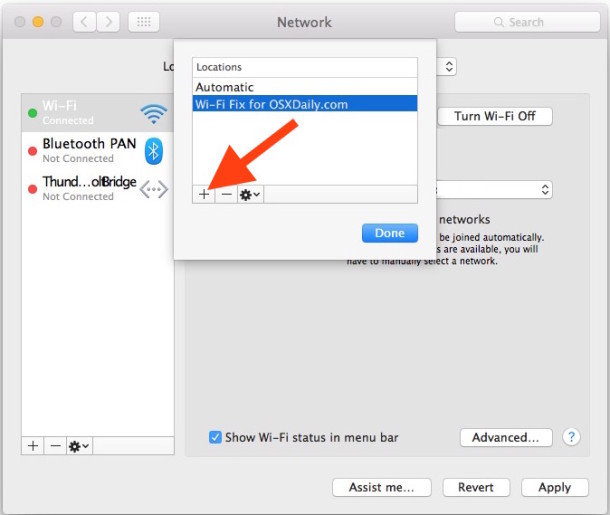
- Next to "Network Name" join the wi-fi network and authenticate with the router password as usual
- Next, select the "Advanced" button in the lower corner of Network preferences, then go to the "TCP/ IP" tab, choose "Renew DHCP Lease"
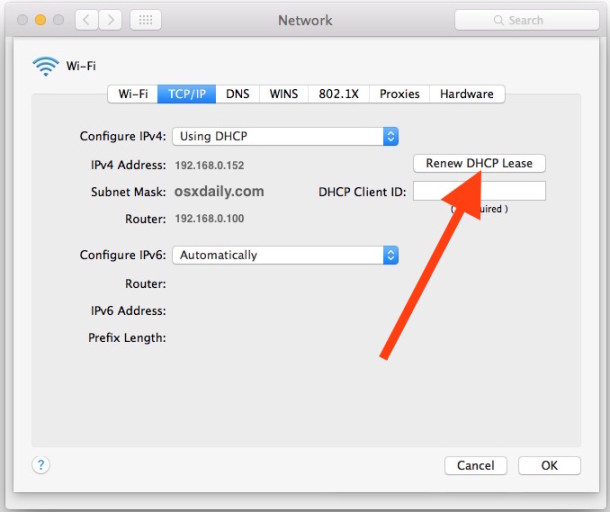
- Next go to the "DNS" tab, and on the left side "DNS Servers" list, click the [+] plus button to add a new DNS server* I use 8.8.8.8 and 8.8.4.4 for Google DNS but you can choose whatever you want
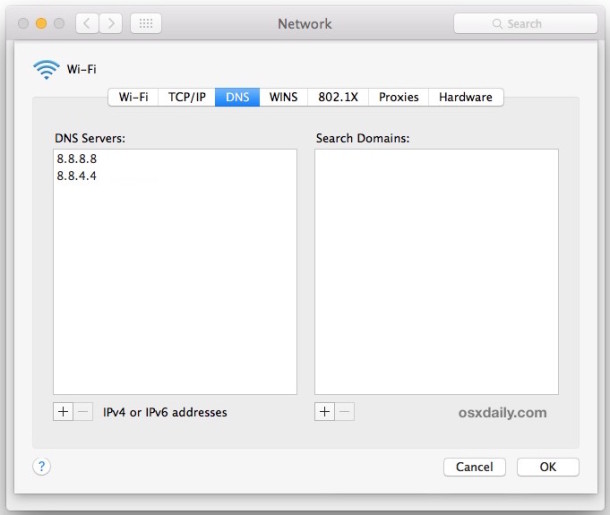
- Next, choose the "Hardware" tab, then next to 'Configure' choose "Manually"
- Change "MTU" to "Custom" and set the MTU number to 1453, then click on "OK"
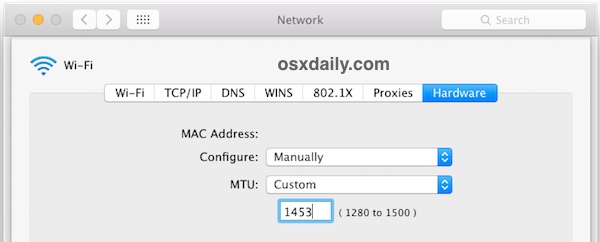
- Finally, choose the "Apply" button to set your network changes
* If you're not sure what DNS to use, you can find the fastest DNS servers for your situation with a benchmarking utility. Typically the fastest servers are Google DNS and OpenDNS, but results may vary per region.
Now wireless connectivity should be working flawlessly in OS X, and back at full speed. Try things out by navigating around the web, doing a speed test, and just using the internet as usual.
The solution outlined above almost always works to resolve wireless networking issues in OS X, particularly if they occur after updating to a new version of system software or a point release.
Additional Wi-Fi Troubleshooting Tips
If you're still having trouble with wi-fi in OS X 10.11 or later, try the following:
- Reboot the Mac in the Safe Mode, then reboot again (this dumps caches)
- Reboot the Wi-Fi router the Mac connects to
- Update the Wi-Fi router firmware if an update is available
- Join a 2.4 GHz network N network rather than a 5 GHz G network or B network
- Reset the Mac SMC
- Extreme: try to clean install OS X El Capitan
- Extreme: if all else fails, downgrade from OS X EL Capitan to the prior version of OS X on the same Mac with Time Machine